Analytics Tracker Server Control
Use the Analytics Tracker server control to track Business Analytics statistics about visits to your site, such as:
how often your content is viewed
how many site visitors viewed for first time, and how many returned
the most popular referral pages (that is, the Web page from which visitors clicked to arrive on your site)
The data recorded by this server control is used by
the Most Popular and Trends Widgets' Most Viewed category, as shown below.
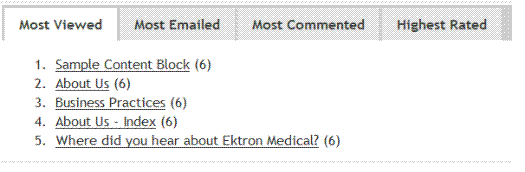
See Also: The Most Popular Widget The Trends Widget
the Classic Analytics Reports, available from the Ektron CMS400.NET Workarea > Reports > CMS Site Analytics section. See Also: Business Analytics Reporting
Prerequisites
Your site's license key supports Analytics See Also: License Key Types
Either the control's enableanalytics property is set to true
or
the enableanalytics property is set to ConfigSpecified, and the enableAnalytics key in your web.config file is set to true
How the Analytics Server Control Tracks Content IDs
The AnalyticsTracker server control provides three properties (listed below) for determining which content items are viewed when a site visitor browses to a page that contains the control. The properties are additive, that is they can be used together.
DefaultContentID property - tracks one content item
ContentIdsList - tracks additional content items. For example, a page contains four content blocks, and you want to track a hit for each of them when a site visitor views the page. Insert one ID into the ContentID property, and the other three as a comma separated list into this property.
DynamicParameter property - tracks the content ID in the query string parameter of the URL used to access the page
Note: If you want to track your entire site, place the Analytics Tracker server control on your master pages on your site templates, and use the DynamicParameter property.
Analytics Tracker Server Control Properties
Note: The following table only lists Ektron-specific properties. It does not describe native .NET properties such as font, height, width and border style. For documentation of these properties, see Visual Studio help.
|
Property |
Value |
Data Type |
|
Authenticated |
Indicates if you are logged in to the CMS Explorer and can use it to browse to Content, Collections, etc. See Also: Using CMS Explorer to Browse Your Ektron CMS400.NET Site |
Boolean |
| ContentIdsList | Enter a comma-separated list of content IDs to be tracked. The DefaultContentId and the dynamicParameter are also tracked. See Also: How the Analytics Server Control Tracks Content IDs | String |
|
DefaultContentID |
The ID of a content block being tracked by this server control. It typically would be the content directly above the analytics tracker if no other content block is identified, or is not available. If you don’t know the ID number of the content block, use the CMS Explorer to browse to it. See Also: Using CMS Explorer to Browse Your Ektron CMS400.NET Site See Also: How the Analytics Server Control Tracks Content IDs |
Long |
|
DoInitFill |
By default, Fill occurs during the Page_Init event. Set to false if you want to postpone the fill-action until later. In this case, FIll is automatically called during the Page Render event. You might do this if you need to set or change a property on the control in codebehind and have it render with your changes shown. |
Boolean |
|
DynamicParameter |
To make this control dynamic, select id. When you do, this server control is attached to the content block passed as a URL parameter. See Also: How the Analytics Server Control Tracks Content IDs |
String |
|
EnableAnalytics |
Set one of these values to determine if this server control tracks Business Analytics statistics. true - this control tracks analytics false - this control does not track analytics ConfigSpecified - use the setting in the site root/web.config file's enableAnalytics key. For example, if that key =true, this control tracks analytics. Note that the first two options (true and false) let you enable/disable this particular control. Use the last option, ConfigSpecified, if you want to use a single web.config setting to enable/disable all analytics controls. |
String |
|
Hide |
Select False to display this server control on the page. Select True to suppress it. |
Boolean |
|
Language |
Set a language for viewing content. This property shows results in design-time (in Visual Studio) and at run-time (in a browser). |
Integer |
|
WrapTag |
Allows a developer to specify a server control’s tag. The default is Span. Span - Use this tag to designate an in-line portion of an HTML document as a span element. Div - Use this tag when you want to apply attributes to a block of code. Custom - Use a custom tag. |
String |
